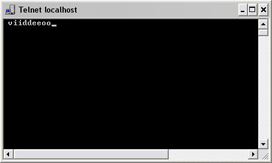Test a generic event
If you have added a generic event, a quick and easy way to test your generic event is to first set up an event notification and then use Telnet to send a small amount of data that triggers the generic event and the event notification.
Telnet is installed by default on older versions of Windows. For more information, see https://technet.microsoft.com/en-us/library/cc771275(v=ws.10).aspx.
For this example, we have created a generic event called Video. The generic event specifies that if the term video appears in a received TCP data package, this should trigger the generic event. Your generic event may be different, but you can still use these principles:
- Expand Advanced Configurations, then expand Cameras and Storage Information, right-click a camera that you have access to in XProtect Smart Client, and select Properties.
- Select Event Notification and then the required generic event. Make sure that your generic event is the only event appearing in the Selected Events list while you are performing the test, otherwise you cannot be sure that it is your generic event that triggers the event notification. Once you are done testing, you can move any temporarily removed events back to the Selected Events list.
- Save your configuration changes by clicking the Save Configuration button in the Management Application toolbar.
- Make sure the Recording Server service is running. Also make sure that the camera that you configured the event notification for is displayed and that you have camera title bars enabled in XProtect Smart Client, so you can see the yellow event indicator.
- Run Telnet and type the following in the
- In Windows' Start menu, select Run, and type the following in the Open field:
- If you are performing the test on the system server itself:
telnet localhost 1234 - If you are performing the test from a remote computer: Substitute localhost with the IP address of your system's server. Example: If the IP address of the surveillance system server is 123.123.123.123, type:
telnet 123.123.123.123 1234
This opens a Telnet window.
In the above examples, the number 1234 indicates the port on which the system server listens for generic events. Port 1234 is the default port for this purpose, but you can change this by specifying another port number as part of the general event handling configuration. If you have changed the alert and generic event port number on your system, type your system's alert and generic event port number instead of 1234.
- In the Telnet window, type the terms (event substring) required to trigger your generic event. In our case, a single term, video, is required:
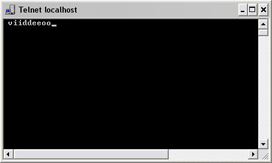
While you type in the Telnet window, you may experience an echo. This is the server repeating some or all of the characters it receives. It does not have any impact as long as you are sure you type the relevant characters. - Close the Telnet window
 . You must close the window, since your input is not sent to the surveillance system until you close the window.
. You must close the window, since your input is not sent to the surveillance system until you close the window. - Go to XProtect Smart Client. If the yellow event indicator lights up for the relevant camera, your generic event works as intended.
Important: You can enter up to 128 characters for your generic event. The system disregards any extra characters you may enter once you have passed 128 characters.
© 2019 Milestone Systems A/S