Jump to camera on smart map
If you want to view a camera in its geographic context, you can jump to the place on the smart map where the camera is. This is useful if, for example, you forgot the location of camera, or you want to check nearby cameras.
Requirements:
You can jump to a camera only if the GPS coordinates of the camera have been specified.
Steps:
- To search for a camera and then jump to it:
- On the Live or Playback tab, go to the Views pane.
- Search for the camera. If the camera exists, it appears in the search results.
- Hover over the camera you want to jump to.
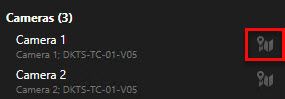
- Click
 to jump to the camera. The smart map opens in a floating window.
to jump to the camera. The smart map opens in a floating window.
- To jump to a camera from a view item:
- On the Live or Playback tab, select the view item that contains the camera.
- Inside the view item, at the bottom, hover over the black bar to make the camera toolbar appear.
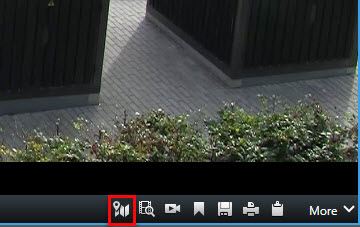
- Click
 to jump to the camera. The smart map opens in a floating window.
to jump to the camera. The smart map opens in a floating window.
- To get a preview of the camera, double-click the camera.
© 2018 Milestone Systems A/S
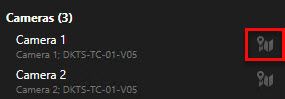
 to jump to the camera. The smart map opens in a floating window.
to jump to the camera. The smart map opens in a floating window.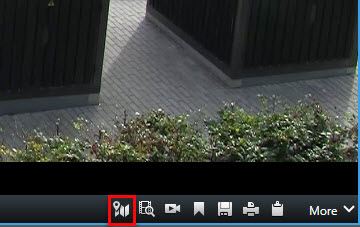
 to jump to the camera. The smart map opens in a floating window.
to jump to the camera. The smart map opens in a floating window.