Configure camera-specific schedules
Available functionality depends on the system you are using. See the Product comparison chart for more information.
If you base your schedule profile, or parts of it, on events within periods of time: remember to select Start event and Stop event from the lists below the calendar section.
Use the Configure events list located below the other fields to define events that suit your needs.
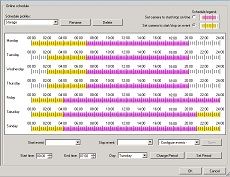
The fact that a camera transfers video to your system does not necessarily mean that video from the camera is recorded. Recording is configured separately, see Configure video and recording.
For each camera, you can create schedule profiles based on:
Online periods
Speedup
- Periods of time (example: Mondays from 08.30 until 17.45), shown in olive green:

E-mail notification
- Periods of time (example: Mondays from 08.30 until 17.45), shown in blue:

PTZ patrolling
- Periods of time (example: Mondays from 08.30 until 17.45), shown in red:

- If use of one patrolling profile is followed immediately by use of another, run your mouse pointer over the red bar to see which patrolling profile applies when.

SMS notification
- Periods of time (example: Mondays from 08.30 until 17.45), shown in green:

Set up a profile
- In the Schedule Profiles list, select Add new....
- In the Add Profile dialog, enter a name for the profile. Names must not contain any of these special characters: < > & ' " \ / : * ? | [ ]
- In the top right corner of the dialog, select Set camera to start/stop on time to base subsequent settings on periods of time or Set camera to start/stop on event to base subsequent settings on events within periods of time.
- In the calendar section, place your mouse pointer at a required start point, then hold down the left mouse button, drag the mouse pointer and release at the required end point.
- You specify each day separately.
- You specify time in increments of five minutes. The system helps you by showing the time over which your mouse pointer is positioned.

If you base your schedule profile, or parts of it, on events within periods of time: remember to select Start event and Stop event from the lists below the calendar section.
- Use the Configure events list located below the other fields to define events that suit your needs.
- To delete an unwanted part of a schedule profile, right-click it and select Delete.
- To quickly fill or clear an entire day, double-click the name of the day.
- As an alternative to dragging inside the calendar section, use the Start time, End time and Day fields, then the Change Period or Set Period button as required. When using the Start time and End time fields, remember that time is specified in increments of five minutes. You cannot specify a period shorter than five minutes, and you can only use times like 12:00, 12.05, 12:10, 12:15, etc. If you specify a time outside of the five-minute intervals, such as 12:13, you will get an error message.
© 2018 Milestone Systems A/S
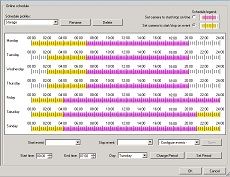
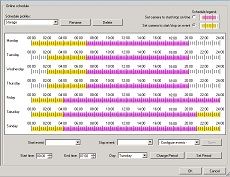
![]() , but they cannot overlap in time.
, but they cannot overlap in time.![]()
![]()