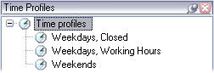
Available functionality depends on the system you are using. See Product comparison chart for more information.
Time profiles are periods of time defined by the administrator. You can use time profiles when creating rules, for example, a rule specifying that a certain action should take place within a certain time period.
Time profiles are also assigned to roles, along with Smart Client profiles. By default, all roles are assigned the default time profile Always. This means that members of roles with this default time profile attached has no time-based limits to their user rights in the system. You can also assign an alternative time profile to a role.
Time profiles are highly flexible: you can base them on one or more single periods of time, on one or more recurring periods of time, or a combination of single and recurring times. Many users may be familiar with the concepts of single and recurring time periods from calendar applications, such as the one in Microsoft® Outlook.
Time profiles always apply in local time. This means that if your system has recording servers placed in different time zones, any actions, for example recording on cameras, associated with time profiles are carried out in each recording server's local time. Example: If you have a time profile covering the period from 08.30 to 09.30, any associated actions on a recording server placed in New York is carried out when the local time is 08.30 to 09.30 in New York, while the same actions on a recording server placed in Los Angeles is carried out some hours later, when the local time is 08.30 to 09.30 in Los Angeles.
You create and manage time profiles by expanding Rules and Events > Time Profiles. A Time Profiles list opens. Example only:
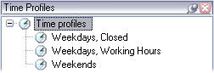
For an alternative to time profiles, see Day length time profiles (explained).
© 2018 Milestone Systems A/S